What Are the Best Workarounds for Google Apps on Huawei?
There are effective workarounds that allow you to install and use Google apps seamlessly. This guide will delve into the best methods available, focusing on using the Aurora Store as a primary solution. Additionally, we will explore other viable alternatives to ensure that you can enjoy your favorite Google services, such as YouTube, Gmail, and Google Maps, on your Huawei phone. By following the steps outlined in this guide, you can overcome the difficulties and access the Google apps you rely on daily.
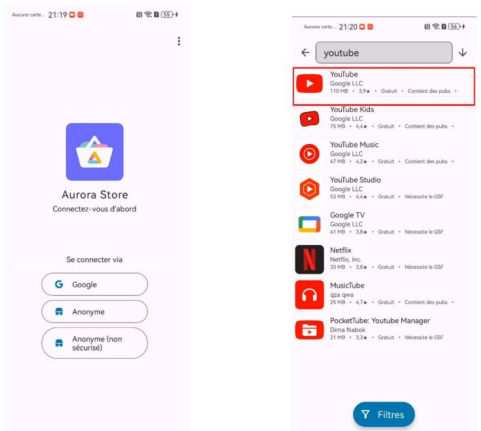
How to Enhance User Experience?
Workarounds like the Aurora Store and GSpace enhance the user experience by providing access to Google apps that are otherwise unavailable. These methods allow for seamless integration of Google services, ensuring that users can maintain productivity and access essential tools. By using these workarounds, Huawei users can enjoy the full functionality of their devices without missing out on critical apps and services.
How to Use Aurora Store for Google Apps?
What Are the Steps to Install Aurora Store?
To begin the process of installing Google services on your Huawei device, open the Huawei AppGallery and search for “Aurora Store.” Install the Aurora Store app on your device. Once installed, open the Aurora Store and follow the on-screen instructions to set it up. Select the default options to ensure optimal performance. Additionally, grant the necessary permissions for the Aurora Store to function correctly on your device.
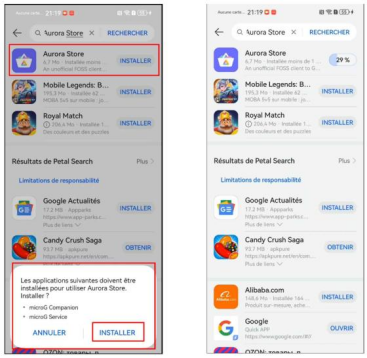
How to Set Up MicroG Plugin?
After setting up the Aurora Store, a pop-up will prompt you to install the MicroG plugin. Click “INSTALL” to proceed with the installation. The MicroG plugin is an invisible component that runs in the background, enabling Google services to function on your device without official Google Play Services. Once installed, ensure that MicroG is properly configured to support the apps you wish to use.
How to Download and Install Google Apps Using Aurora Store?
Open the Aurora Store and log in as anonymous or with a Google account. Use the search function to find the Google apps you need, such as YouTube, Gmail, Google Maps, and others. Download and install the desired apps from the Aurora Store. After installation, open each app and sign in with your Google account to complete the setup process. Ensure all apps are updated regularly through the Aurora Store to maintain functionality and security.
What Other Alternatives Can You Try?
How to Use GSpace for Google Apps?
Another effective workaround for accessing Google apps on Huawei devices is using the GSpace app. First, download and install the GSpace app from the Huawei AppGallery. Open GSpace and follow the setup instructions to create a virtual environment on your device. Within GSpace, you can download and install Google apps as you would on a regular Android device. Open and use the Google apps within GSpace to ensure compatibility and functionality. Regularly check GSpace for updates to maintain app performance.
Are Third-Party App Stores Reliable?
Third-party app stores like APKMirror and Aptoide offer another solution for accessing Google apps on Huawei devices. While these stores can provide the necessary apps, it is essential to verify the reliability and security of the apps before installation. Always download from trusted sources to avoid malware and ensure that the apps function correctly on your device.
What Are the Pros of These Alternatives?
Using these alternatives to access Google apps offers several significant advantages. Firstly, you gain access to a wide array of Google apps and services, ensuring that your Huawei device remains fully functional and versatile. Secondly, these methods can enhance your device’s functionality by providing essential apps like Gmail, Google Maps, and YouTube, which are crucial for both productivity and entertainment. Additionally, having multiple methods to choose from allows users to select the solution that best fits their needs and technical comfort level. These alternatives are often user-friendly, ensuring that you can enjoy the full capabilities of your Huawei device without compromising on essential services and apps.
How to Troubleshoot Common Issues?
What Are Common Problems with Workarounds?
Common issues with using workarounds for Google apps on Huawei devices include failed installations, app crashes, and compatibility problems. These issues can arise due to outdated firmware, insufficient permissions, or conflicts with existing apps. Users may also experience difficulties with app updates and synchronization with Google services.
How to Fix Installation Errors?
If you encounter installation failures, there are several troubleshooting steps you can take. First, restart your device and attempt the installation process again. Ensure your device’s firmware is up to date. Check online forums and communities for troubleshooting tips and solutions. Verify that all necessary permissions are granted in your device settings. If issues persist, reinstall the Aurora Store and MicroG plugin to resolve many common problems.
Conclusion
Installing Google apps on your Huawei device can significantly enhance your user experience, and using workarounds like the Aurora Store and GSpace are practical solutions. By following the steps outlined in this guide, you can enjoy the full range of Google services on your Huawei phone. Should you encounter any issues, the troubleshooting tips provided can help you resolve them swiftly. Remember, alternative solutions like third-party app stores are also available if needed. Enjoy your huawei google device to the fullest with seamless access to your favorite Google services.
