How to Use Google Apps for Remote Work on Your Device
With the rise of remote work, having the right tools to stay productive and connected is more important than ever. Google Apps provide a suite of powerful tools that can help you manage your tasks, collaborate with colleagues, and maintain productivity from anywhere. Whether you are using a smartphone, tablet, or laptop, these tips will guide you on how to effectively use Google Apps for remote work.

1. Organize Your Schedule with Google Calendar
Google Calendar is an essential tool for managing your remote work schedule. It allows you to create events, set reminders, and share your calendar with colleagues. By syncing your calendar across all your devices, you ensure that you never miss a meeting or deadline. For Huawei users, you can check Huawei Google Play Store instructions to install and access Google Calendar to keep track of your work commitments, schedule video calls, and set reminders for important tasks, ensuring you stay organized and on top of your schedule.
2. Collaborate in Real-Time with Google Docs
Google Docs is perfect for creating and editing documents collaboratively. You can share documents with team members, allowing multiple people to edit and comment in real time. This feature is particularly useful for brainstorming sessions, drafting reports, or working on presentations. The comments and suggestions tools help streamline the feedback process, making it easy to incorporate changes and finalize documents quickly. By using Google Docs, you can enhance collaboration and maintain productivity, no matter where your team members are located.
3. Store and Share Files with Google Drive
Google Drive offers secure cloud storage for all your work files, making them accessible from any device. You can store documents, presentations, and other essential files, and easily share them with colleagues with just a few clicks. Google Drive’s powerful search function allows you to find files quickly, and its integration with other Google Apps ensures seamless workflow.
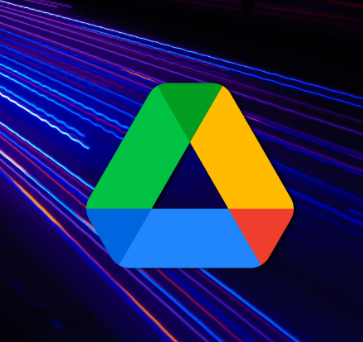
4. Communicate Effectively with Google Meet
Google Meet is a reliable video conferencing tool that enables you to stay connected with your team. Whether you’re hosting a team meeting, a client presentation, or a one-on-one check-in, Google Meet provides high-quality video and audio. The app supports screen sharing, real-time captions, and recording, making it a versatile tool for remote communication. By integrating Google Meet with Google Calendar, you can schedule and join meetings directly from your calendar invites, ensuring a smooth and organized remote working experience.
5. Manage Tasks with Google Keep
Google Keep is an excellent app for managing your to-do lists and capturing quick notes. You can create checklists, set reminders, and organize your notes with labels and colors. The app syncs across all your devices, ensuring that your notes and tasks are always up to date. Whether you’re jotting down a quick idea, creating a shopping list, or planning your workweek, Google Keep helps you stay organized and productive.
6. Enhance Project Management with Google Sheets
Google Sheets is a powerful tool for managing projects and tracking progress. You can create spreadsheets to monitor project timelines, budgets, and tasks, and share them with your team for collaborative editing. The app supports real-time data updates, formulas, and charts, making it easy to analyze and present data. Google Sheets integrates seamlessly with other Google Apps, enhancing your remote work toolkit. By using Google Sheets, you can keep your projects on track and ensure that your team is aligned and informed.
Conclusion
Using Google Apps for remote work can significantly enhance your productivity and collaboration. Whether you are organizing your schedule, collaborating on documents, or tracking projects, these tools provide a comprehensive solution for remote work. Remember to download these apps from the official App Store like your huawei google play Store, then you can use them to stay productive and connected, ensuring a successful remote work experience.
