How to Sync Google Apps Across Multiple Devices
Nowadays, having seamless access to your data across multiple devices is essential for staying productive and organized. Google Apps offer robust syncing capabilities that allow you to maintain continuity whether you’re on your smartphone, tablet, or laptop. Whether you are using a Huawei Google-enabled smartphone or other devices, these steps will guide you on how to sync Google Apps across multiple devices efficiently.

1. Syncing Google Calendar
Google Calendar is pivotal for managing schedules and appointments, and syncing it across devices ensures you never miss an important date. To sync Google Calendar, make sure you are signed into the same Google account on all devices. On your smartphone or tablet, open the Google Calendar app, go to Settings, and ensure that sync is enabled. On your computer, access Google Calendar through your browser, and it will automatically sync with your Google account. This ensures that any event you add or update is reflected across all your devices, providing a unified view of your schedule.
2. Syncing Google Drive
Google Drive provides a central place for storing and sharing files, and syncing it across devices allows you to access your documents anytime, anywhere. To sync Google Drive, install the Google Drive app on your smartphone and tablet, and ensure you are logged in with the same Google account. On your computer, you can use the Backup and Sync tool to automatically sync files between your computer and Google Drive. This setup ensures that any changes made to files are updated across all devices, allowing for seamless collaboration and access to important documents.
3. Syncing Google Photos
Google Photos is an excellent tool for backing up and accessing your photos and videos across multiple devices. To sync Google Photos, download and install the Google Photos app on your smartphone and tablet, and log in with your Google account. Enable the Backup & Sync feature in the app settings to automatically upload photos and videos from your device to your Google Photos account. On your computer, access Google Photos through your browser to view and manage your media. This ensures that all your memories are safely backed up and accessible from any device.
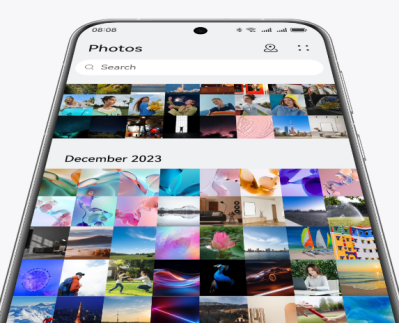
4. Syncing Google Keep
Google Keep is a versatile app for note-taking and task management, and syncing it across devices helps you stay organized on the go. To sync Google Keep, download the app on your smartphone and tablet, and log in with your Google account. Any notes or lists you create will automatically sync across all devices. On your computer, access Google Keep through your browser, and it will sync with your Google account. This ensures that your notes and tasks are always up to date, no matter which device you are using.
5. Syncing Gmail
Gmail is a cornerstone of communication for many, and syncing it across devices ensures you stay connected wherever you are. To sync Gmail, ensure the Gmail app is installed on your smartphone and tablet. If you’re a Huawei user, check huawei google to see how to get Gmail on your devices. Then log in with your Google account, and enable sync in the app settings to keep your emails updated. On your computer, access Gmail through your browser, and it will automatically sync with your Google account. This setup ensures that any emails sent or received are reflected across all devices, keeping your communication seamless and uninterrupted.
Conclusion
Syncing Google Apps across multiple devices is crucial for maintaining productivity and staying organized. Whether you are using a Huawei smartphone or other devices, following these steps will ensure that your data is consistent and accessible from anywhere. By syncing Google Calendar, Google Drive, Gmail, and more, you can enjoy a seamless experience across your smartphone, tablet, and computer. Embrace the power of Google Apps and keep your digital life in sync effortlessly.
