How to Access Google on Huawei Phones
Huawei phones have updated their operating system and you can reach into the Google services now. And there are workarounds that allow users to install and use Google apps. This guide provides a step-by-step method to access Google services on Huawei devices using AppGallery and Aurora Store. By following these instructions, you can enjoy your favorite huawei google apps like YouTube, Google Maps, and Gmail without any hassle.
Benefits of Using Google Services on Huawei Phones
Using Google services on your Huawei phone enhances your smartphone experience by providing access to popular apps such as YouTube, Google Maps, and Gmail. These apps offer essential functionalities for communication, navigation, and entertainment. Additionally, Google services provide seamless synchronization across devices, ensuring your data and preferences are consistently updated.
What Do You Need to Access Google Services on Huawei Phones?
To access Google services on Huawei phones, you’ll need the following:
– A Huawei phone with AppGallery installed
– A stable internet connection
– The Aurora Store app
– MicroG framework
These tools are essential for downloading and running Google apps on your Huawei device. Ensure you have sufficient storage space for the installations.
How to Access Google Services on Huawei Phones?
Step 1: Open AppGallery and Search for “Aurora Store”
Begin by launching the AppGallery on your Huawei phone. This is Huawei’s official app store. In the search bar, type “Aurora Store” and press enter. Aurora Store is an alternative app store that allows you to download apps not available in the AppGallery, including Google apps.
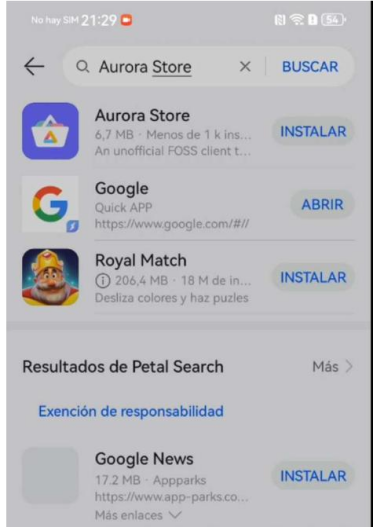
Step 2: Install Aurora Store and MicroG
Once you find Aurora Store in the search results, tap on it. A pop-up window will appear, prompting you to install MicroG. Click “Install” to proceed. MicroG is a free and open-source implementation of Google’s proprietary Android user space apps and libraries. It has been widely used in open-source Android operating systems since 2017 and has passed Huawei’s security checks. This ensures that it’s safe to use on your device.
Step 3: Understanding MicroG
After installation, note that MicroG is an invisible widget on your home screen. It operates in the background to provide the necessary Google services framework. You won’t see an app icon for MicroG, but it is essential for the functioning of Google apps.
Step 4: Set Up Aurora Store
Open the Aurora Store app. You will be prompted to select the default option to continue. This setup allows you to download and manage apps through Aurora Store. The interface is user-friendly and similar to other app stores, making navigation straightforward.
Step 5: Download and Install Google Apps
To download apps not available in AppGallery, you have two options: log in anonymously or use your Google account. Logging in with a Google account will sync your app preferences and settings. Once logged in, search for the desired Google apps, such as YouTube or Google Maps, and install them. Aurora Store handles app updates, ensuring your apps remain current.
Step 6: Accessing and Using Google Apps
After installing your desired Google apps, open one, such as YouTube. You will be prompted to log in to your Google account. Once logged in, other Google apps on your device will automatically link to your account. This setup ensures that all your Google services work seamlessly, just like on any other smartphone.
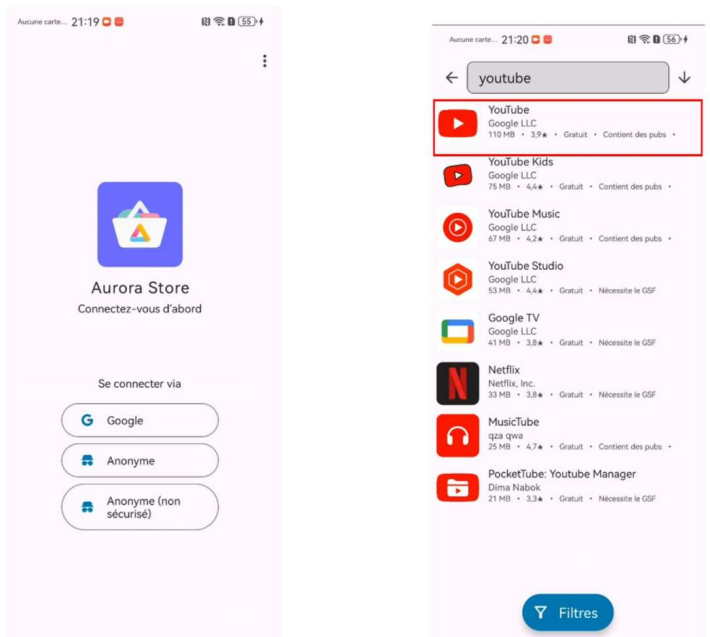
How Often to Update Google Apps on Huawei Phones?
It is crucial to keep your Google apps updated to ensure optimal performance and security. Aurora Store will notify you of any available updates for your installed apps. Regularly check for updates and install them promptly. This practice will keep your apps running smoothly and protect your device from potential vulnerabilities.
Conclusion
By following these steps, you can successfully access and use Google services on your Huawei phone. This workaround leverages the Aurora Store and MicroG to provide a seamless experience. Whether you need to watch videos on YouTube, navigate using Google Maps, or check your Gmail, these instructions will help you bypass the restrictions and enjoy the full range of Google apps. Stay connected and make the most of your Huawei device with this easy-to-follow guide.
